Time Tracking
Using a combination of tags, smart filters, and List view, you can generate a custom view that displays the total amount of time spent on a project for calculating billable hours, etc.
For example, to track the amount of time spent working on the xyz project each month, do the following:
-
Using the Info Panel, add a tag to each of the events related to the xyz project.
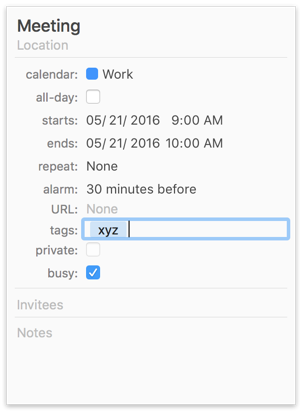
-
Select List view, choose a Month date range from the pop-up menu at the top, and then Control-click the column header area and add these columns: Duration, Total Duration, and Tags.
-
Create a smart filter that remembers the current view settings and displays only events that contain the xyz tag.
![]()
Now, whenever you invoke this smart filter, it switches to List view, displaying only events that contain the xyz tag, with columns showing the Duration of each event and a running Total Duration for all events.
![]()
You can also show columns for Travel Time and Total Travel Time in the List View, if you want you want to track or bill your travel time separately.