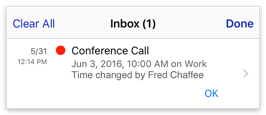Using BusyCal with CalDAV
CalDAV is an industry standard for calendar servers. BusyCal can connect to CalDAV servers, using them to sync calendars across your devices and share them with others.
Syncing with a CalDAV Server
BusyCal can use CalDAV to sync calendar data across your devices.
How CalDAV Syncing Works
BusyCal (for both iOS and Mac) and the built-in Calendar app on iOS and macOS are CalDAV clients that sync with a CalDAV server.
This means any data you enter into the built-in Calendar app on iOS or macOS will sync to BusyCal through the server, and vice versa. As long as you have all client apps configured to sync with the same server, all your calendar data remain in sync.
Connect to a CalDAV Server
To sync BusyCal with a CalDAV server, do the following:
- Go to Settings > Accounts.
- Tap Add Account.
- Tap the Connect button next to CalDAV.
- Enter your username and password, and the server address, and tap Add.
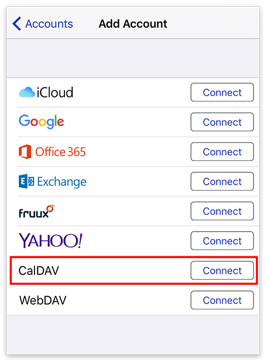
Hosting Calendars on a CalDAV Server
If you want to sync calendars between an iOS device and a Mac or share calendars with others without having to rely on a cloud syncing service like iCloud or Google, you can host your own CalDAV server on your local area network.
BusyCal (for both iOS and Mac) and the built-in Calendar app on iOS and macOS are all client apps that sync with CalDAV servers. This means any data you enter into one client app will sync to all other client apps through the server. As long as you have all client apps configured to sync with the same server, all your calendar data remains in sync.
Calendars Must Be Hosted on Server
All calendars you want to sync between your iOS devices, Macs, and other users, must be hosted on the CalDAV server. You cannot sync calendars from other sources (iCloud, Google, Exchange, etc.) to the server.
Running macOS Server
Apple’s macOS Server can be used for this purpose and can be purchased from the Mac App Store for $20.
macOS Server functions as a CalDAV server much like iCloud except that it’s accessible only on your local area network.
Here are some resources that explain how to set up macOS Server:
- Take Control of macOS Server
- Macworld — iTunes iOS syncing gone? Solve it with Server!
- Todd Olthoff’s YouTube channel — Mac 10.9 Mavericks Server Tutorials
Other CalDAV Servers
If macOS Server doesn’t meet your needs, you may want to consider other third-party servers, such as Kerio or Zimbra. Both servers support CalDAV and Exchange EWS protocols and are fully compatible with BusyCal.
There are also many service providers that provide Kerio and Zimbra hosting, including:
BusyCal enables you to share calendars with other users who are syncing with the same CalDAV server. Once each user has configured BusyCal to sync with their personal account on the CalDAV server, you can share calendars with each other. When a calendar is shared, events can be edited by any user, and changes sync between them.
You can share a calendar through CalDAV with other CalDAV users in your organization, but you must set this up using BusyCal for Mac (or another CalDAV client); you can’t enable sharing in BusyCal for iOS. For details, see Sharing Calendars with Others through CalDAV in the BusyCal for Mac help.
Notifications of Changes to Shared Calendars
When sharing calendars with others, you can choose whether changes to that calendar made by other people appear in your Inbox. To do so, go to Settings > Calendars and tap the “i” icon next to the calendar name. Then turn Notify Of Changes on or off.
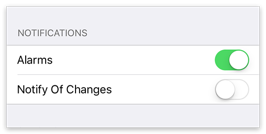
Tap the Inbox (next to the gear icon) to display your notifications.
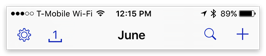
Tap OK to dismiss each message in the Inbox. Or, tap Clear All to dismiss all messages with a single tap.