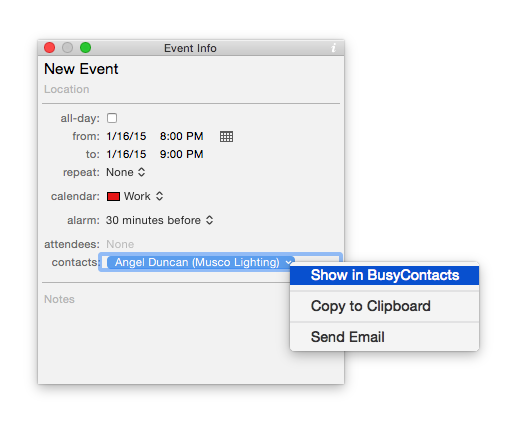Linking Contacts with Events in BusyCal
The BusyContacts Activity List displays a list of calendar events for the selected contact.
Activity List

The Calendar Events section will only list BusyCal events that include the selected contact as either a meeting participant or linked contact.
- Meeting participants appear in the Attendees field of a calendar event in BusyCal.
- Linked contacts appear in the Contacts field of a calendar event in BusyCal.
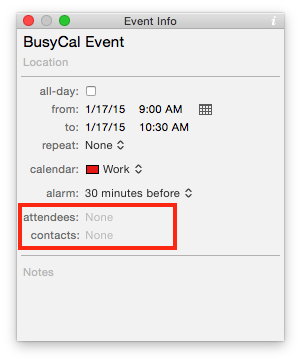
Linked Event Types
You can create four different types of Linked Events:
- Event — A calendar event with a start and end time, like a dentist appointment. When you link a contact to an Event, the contact is added to the Contacts field.
- Meeting — Similar to a calendar event, but the contact is added to the Attendees field. This is an important distinction because a contact added to the Attendees field will receive a meeting invitation, which they can accept or decline.
- To Do — A task, like a reminder to call Bob or to schedule a dentist appointment. When you link a contact to a To Do, the contact is added to the Contacts field.
- Journal — A date specific event with no start or end time. Can be used for recording notes about the contact that occurred on that date, like a phone conversation. When you link a contact to a Journal, the contact is added to the Contacts field.
Creating Linked Events in BusyContacts
To create a new linked event in BusyContacts, select File > New Linked Event (or type Command-Option-E).
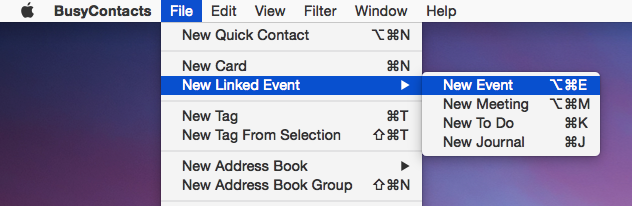
Or you can control-click on a contact and choose New Event from the contextual menu.
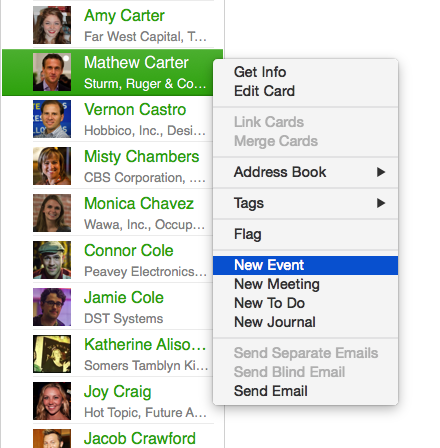
That will launch BusyCal and create a new event with the contact added to the Contacts field. You may edit the event details in BusyCal.
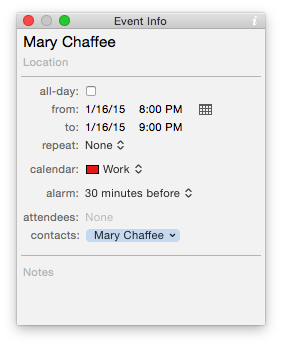
Creating Linked Events in BusyCal
You can link a contact to an event directly in BusyCal by entering the contact name in the contacts field. BusyCal will auto-complete the entry based on the matching records in BusyContacts.
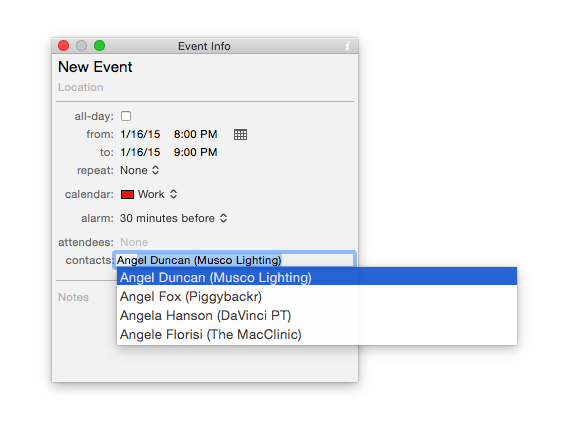
Creating Linked Events via Drag-n-Drop
You can link contacts to events via drag-n-drop, using any of the following methods:
- Drag an event from BusyCal onto a contact in BusyContacts.
- Drag a contact from BusyContacts onto an event in BusyCal.
- Drag a contact from BusyContacts onto a date in the calendar to create a new event.
- Hold down the option key while dragging from BusyContacts to BusyCal to create a meeting.
- Drag a contact from BusyContacts onto the Location or Notes field in the BusyCal Info Panel to add the contact's address info.
Opening Linked Events and Contacts
In BusyContacts you can double-click on an event in the Activity List to open the event in BusyCal.
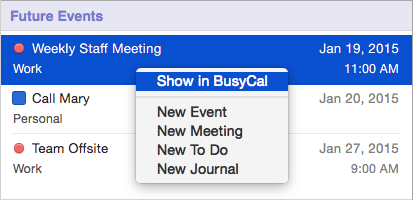
In BusyCal you can click on the contact popup and choose Show in BusyContacts to open the contact in BusyContacts.