Exporting and Importing Contacts
BusyContacts supports exporting contacts in vCard (.vcf) and CSV (.csv) formats, and importing contacts in vCard (.vcf) format.
Exporting Contacts
BusyContacts allows you to export contacts in two formats:
- vCard Format (
.vcf) – The standard format for sharing contact data with others or importing into other contact management apps. - Spreadsheet Format (
.csv) – Useful for analyzing contact data in spreadsheet applications like Excel, Numbers, or Google Sheets.
When exporting vCards, the data that is exported for each card is what you see on screen. If you are in Combined mode the union of all the cards that make up a linked contact will be exported. Otherwise, if you are not in Combined mode, only the data from the selected card will be exported.
Exporting vCards
To export contacts in vCard (.vcf) format, use any of the following methods:
- File > Export > Address Book – Exports all contacts from the selected address book in the left sidebar.
- File > Export > Selected Cards – Exports only the currently selected contacts.
- Drag & Drop – Drag one or more contacts from BusyContacts to your Desktop to create a vCard file.
vCard Compatibility
BusyContacts supports both vCard 3.0 and 4.0 formats. While vCard 4.0 is more modern and feature-rich, many apps only support vCard 3.0. For best compatibility with other apps, you can change this setting in BusyContacts > Settings > Advanced.
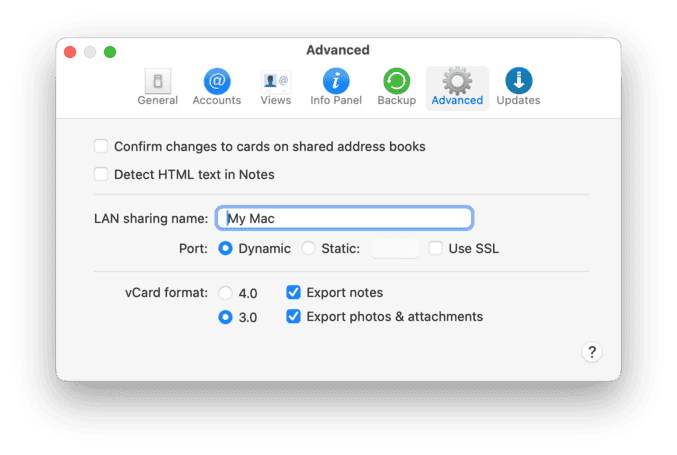
Exporting Contacts as CSV
BusyContacts now supports CSV export, allowing you to easily analyze and share contact data in spreadsheet applications.
To export contacts as a CSV file:
- Choose File > Export > Spreadsheet (.csv).
- Select the address book or specific contacts you want to export.
- Click Export and choose a destination for the file.
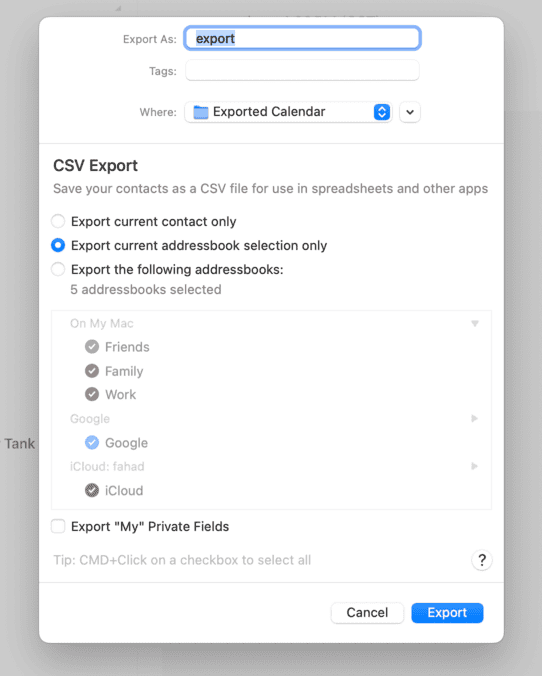
Importing vCards
You can import vCards by choosing File > Import, drag-n-drop, or double-clicking a vCard (VCF) file. When doing so, you are presented with a dialog asking you whether to import the vCards into a New Address Book or into an Existing Address Book.
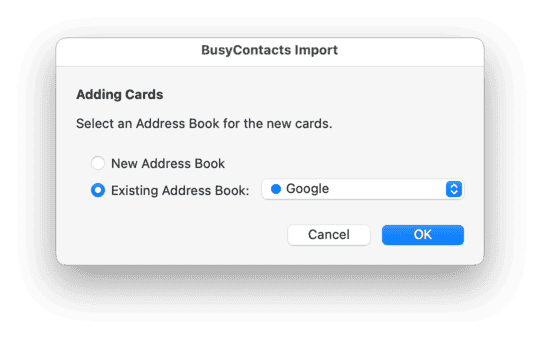
If you choose to import the vCards into a new address book, a local address book called Imported Address Book will be automatically created and the vCards will be imported into it. This can be very handy for ensuring that you end up with the imported data that you were expecting.
If the results of the import were successful, you can either re-import the vCards into an existing address book, or move the cards from the Imported Address Book to a different address book by selecting all the cards and dragging them to a different address book in the left sidebar. Then you can delete the Imported Address Book by control-clicking on it in the left sidebar and choosing Delete.
CSV Import
BusyContacts does not support importing of CSV files. If you need to import CSV data into BusyContacts, you can use macOS Contacts as an intermediary.
You can import CSV files directly into macOS Contacts. Once you've done that, the data will sync to BusyContacts through the cloud (iCloud, Google, Exchange, etc.).
If you are not syncing with a cloud service, you can import the CSV into macOS Contacts then export the data in vCard format to import into BusyContacts, as follows:
- Import the CSV file into macOS Contacts.
- In macOS Contacts, select the "Last Import" Smart Group in the left sidebar.
- In macOS Contacts, select all of the cards in the smart group and choose File > Export > Export vCard, and save the vCard to your Desktop.
- In BusyContacts, choose File > Import, and import the vCard file you exported in step 3.