Using BusyContacts with Google
Google is a free service for Google users that lets you sync contacts. BusyContacts can connect to Google, using it to sync contacts across your devices.
Syncing with Google
BusyContacts can use Google to sync contacts across your devices.
To sync BusyContacts with Google, do the following:
-
Choose BusyContacts > Settings > Accounts.
-
Click the + (plus) icon to add a new account.
-
Choose Google from the Server Type pop-up menu, enter your Google email address, and click OK.
-
In the window that appears, enter your Google email address and click Next.
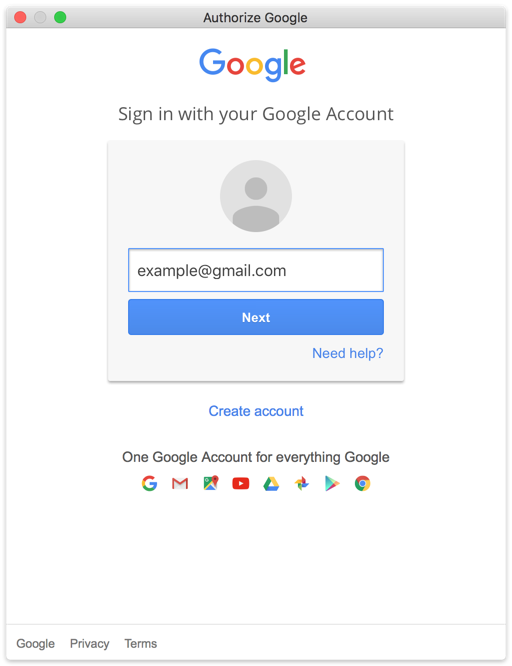
-
Enter your Google password and click Sign In.
-
If you use Google’s two-step verification, enter the verification code when prompted.
-
In the next window, click Accept to grant BusyContacts access to manage your contacts.
BusyContacts begins syncing with Google.
Syncing with iCloud and Google
BusyContacts can sync with both iCloud and Google. But you cannot sync iCloud contacts with Google or vice versa.
Instead, you can host some contacts on iCloud and some on Google, and configure BusyContacts and your iOS devices to sync with both services.