How can I avoid duplicate alarms from being displayed?
macOS Calendar, Reminders, and BusyCal can each display alarms for your Events and Tasks. You should disable the alerts for macOS Calendar and Reminders to prevent receiving two alarms for every event — one displayed by macOS Calendar or Reminders and another displayed by BusyCal.
Disable macOS Calendar and Reminder Notifications
stop double alarms calendar, prevent duplicate calendar notifications, disable duplicate alarms, getting two alarms for same event, stop duplicate calendar alerts, fix double calendar notifications, duplicate calendar reminders, duplicate event notifications, prevent multiple calendar alerts
If you want to stop double alarms from calendar events, you need to disable duplicate notifications from macOS Calendar. This prevents you from getting two alarms for the same event (one from BusyCal and one from Apple Calendar).
You may disable alerts for macOS Calendar and Reminders, as follows:
- Open System Preferences and select Notifications
- Select Calendar in the left sidebar, then change the alert style to None or Banners.
- Select Reminders in the left sidebar, then change the alert style to None or Banners.
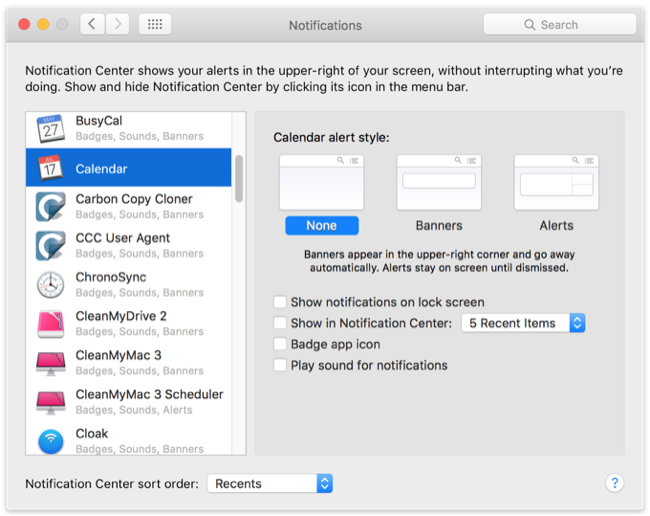
Disable Default Alarms in Calendar
macOS Calendar has a preference setting for setting default alarms for new events. Unfortunately, if you have that preference enabled, the Calendar app will add default alarms to all of the events you create in BusyCal. Therefore, you should disable the default alarms setting in Calendar > Preferences > Alerts, to avoid erroneous alarms from being attached to events you create in BusyCal, as shown.
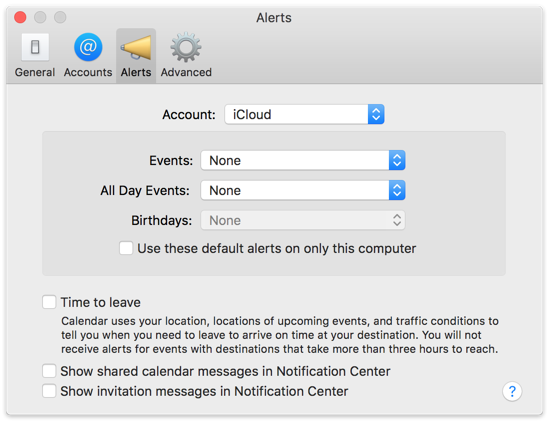
There are similar settings on the iPhone you may have to disable as well in Settings > Mail, Contacts, Calendars > scroll down to the Calendars section and tap Default Alert Times.