Birthdays and Anniversaries
BusyCal can display the birthdays and anniversaries from macOS Contacts (or BusyContacts) in your calendar.
To enable birthday and anniversary display from your contacts:
- Go to BusyCal > Settings > General
- Check the Show Birthdays calendar option to display contact birthdays
- Check the Show Anniversaries calendar option to display contact anniversaries
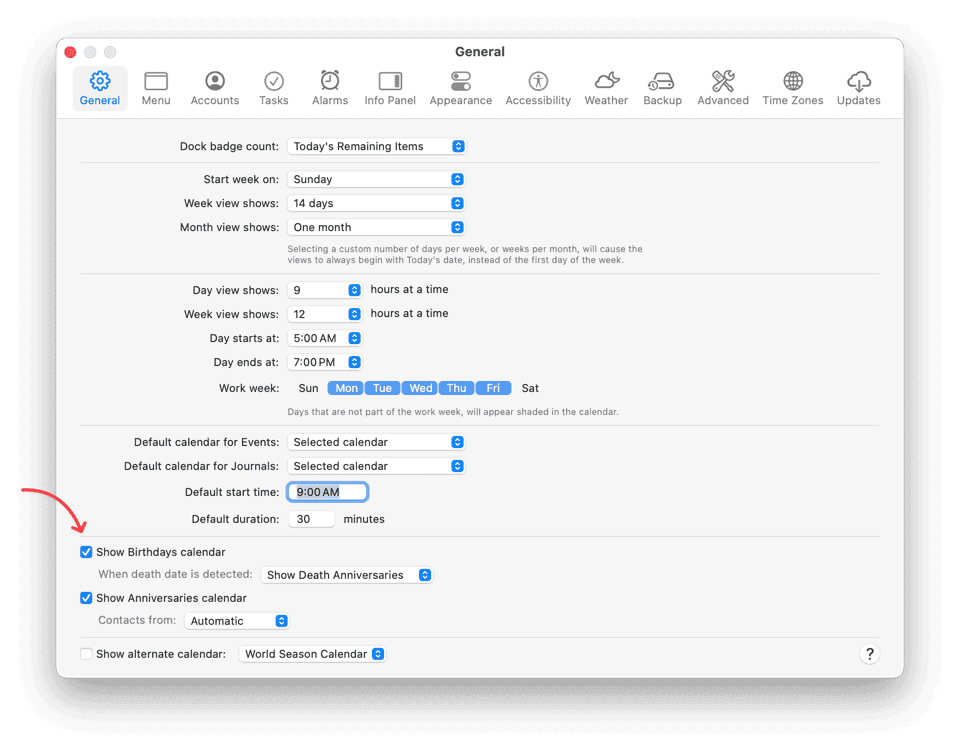
With these calendars enabled, a Birthdays calendar and an Anniversaries calendar appear under the Other heading in the Calendar List, and any contacts with birthdays or anniversaries in their Contacts records are displayed with special icons in the calendar.
Death Anniversaries
When you assign a custom date labeled as "Death Date" in Apple Contacts or BusyContacts, you can choose how BusyCal should respond to showing the birthday:
-
Continue Showing Birthdays: This option will always display the person's birthday. If a death date is detected, future birthdays will stop incrementing the person's age.
-
Stop Showing Birthdays: This option will stop displaying the person's birthday starting from the year of their death.
-
Show Death Anniversaries: This option will behave similarly to Continue Showing Birthdays, with the addition of displaying a yearly death anniversary event on the date of death.
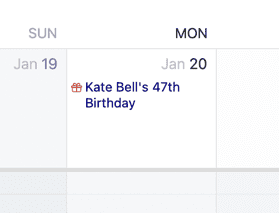
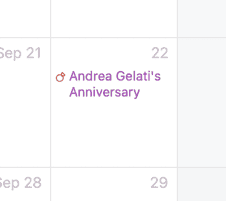
Info Panel
If you view the Info Panel for a Birthday or Anniversary event, you’ll see some additional fields:
- first — if you select First occurrence in the Info Panel Settings you’ll see the actual birth date or anniversary date, followed by the current occurrence.
- alarm — Enables you to add an alarm to the Birthday or Anniversary. Birthday and anniversary alarms are device-specific and do not sync to your other devices. You can set a default alarm for birthdays and anniversaries; see Alarms.
- Contact link — If you’re using BusyContacts, a contact token appears that links to the contact in BusyContacts; double-click it to open the contact in BusyContacts. Otherwise a link appears in the “my URL” field; click that link to open the contact in macOS Contacts.
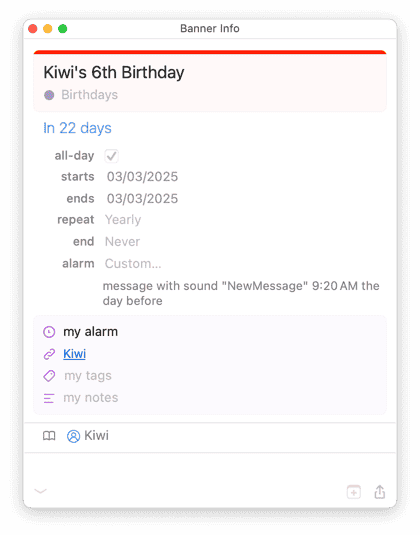
The Birthdays calendar and Anniversaries calendar are read-only and cannot be edited in BusyCal. If you want to change or remove a birthdate or anniversary, you must make the change in Contacts or BusyContacts.
The Birthdays and Anniversaries calendars appear only in BusyCal and do not sync to other services like iCloud and Google; however, the Calendar app on macOS and iOS has a similar option for displaying a Birthdays calendar.
⚠️ Troubleshooting
🛠️ Birthdays or Anniversaries not showing
By default, BusyCal will read in birthdays from BusyContacts (if installed). If you have BusyContacts installed but are not using it or it is expired, you should open BusyCal Settings, and under the General settings, switch Contacts From: drop-down choice to Apple Contacts. Then BusyCal will pull birthdays from Apple Contacts instead.
If you have chosen Apple Contacts as the source, you must give BusyCal access to Apple Contacts. Open System Settings > Privacy & Security, click Contacts in the right sidebar, and then allow BusyCal access.
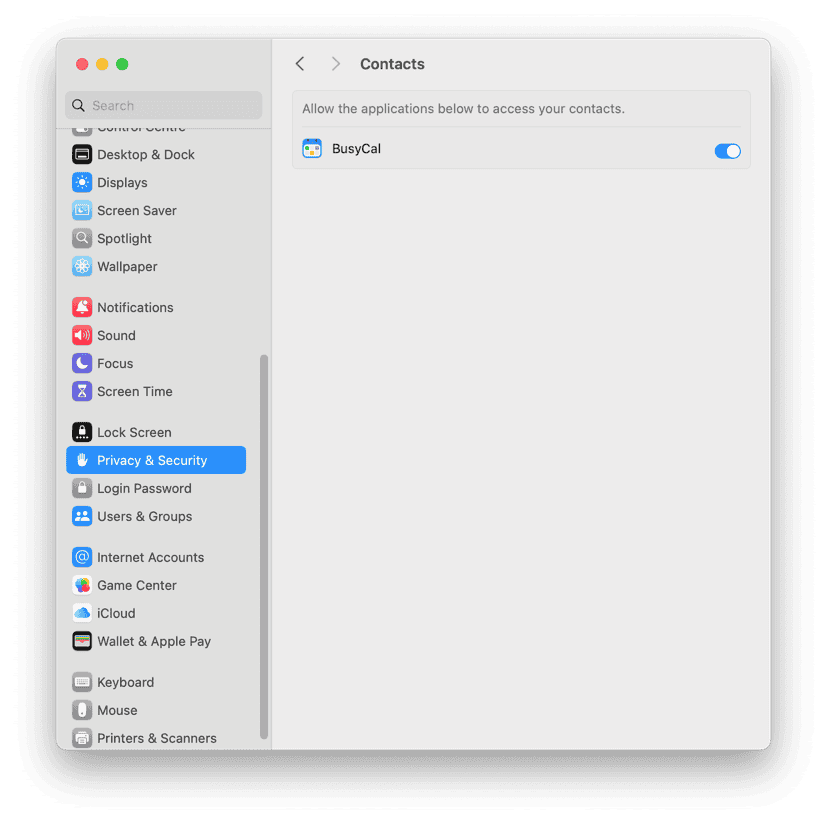
Next, please toggle these checkbox settings in BusyCal > Settings > General to force a refresh:
- Uncheck Show Birthdays calendar and Show Anniversaries
- Quit the app
- Relaunch, open BusyCal > Settings > General and enable both settings again
Wait for a moment for sync to complete.
If this does not work, open Apple Contacts (or BusyContacts if it's installed and has been selected as the source) and ensure that contacts are available with their Birthdays properly set.
🛠️ Birthday alarms not working
birthday alarms mac, birthday notification notifications, birthday reminders, anniversary alarms, anniversary notifications, anniversary reminders, birthday alerts, anniversary alerts, birthday alarm setup, anniversary alarm setup, alarm defaults birthdays, notification defaults birthdays, reminder defaults birthdays, birthday notification settings, anniversary notification settings
If alarms in general are not triggering for any event, please see this instead.
If birthday events are syncing, alarms are otherwise triggering but you do not see any alarms for Birthdays or Anniversaries, check the following:
- Select any list birthday or anniversary to open its details in the Info Panel. Confirm it shows an alarm set.
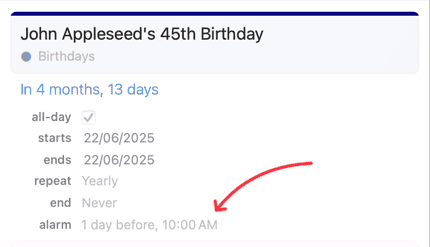
- If an alarm property is not set, open BusyCal Settings > Alarms and ensure at least one default alarm has been enabled and set.
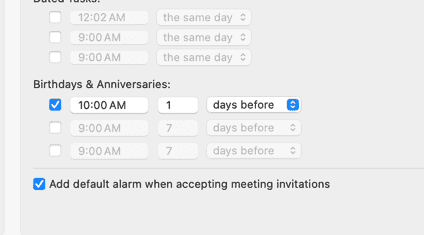
- Once enabled,
CTRL+Click(right-click) on the Birthday calendar in the left, calendar source panel and select Refresh
🛠️ Seeing Duplicate Birthdays
duplicate birthdays, birthday duplicates, repeated birthdays, multiple birthday entries, duplicate birthday events, birthday showing twice, duplicate contacts birthdays, corrupted birthday cache, birthday cache issues
If you're seeing the same birthday appearing multiple times, try these solutions:
Clear Birthday Cache
- Go to BusyCal > Settings > General
- Uncheck "Show Birthdays calendar"
- Quit BusyCal completely
- Relaunch BusyCal
- Re-enable "Show Birthdays calendar" in Settings
This should cleanup any corrupted cached birthday data.
Check for Duplicate Contacts
Duplicates often occur when contacts exist both locally and in iCloud:
- Open Contacts (Apple's Contacts app)
- Look for a gray "cards" attribute on contact cards
- If it shows both "On My Mac" and "iCloud", the contact is duplicated
- Delete duplicates from "All on My Mac" group, keeping only iCloud versions
In Apple Contacts, click "All on My Mac" in the sidebar. Delete any contacts there that also appear under "All iCloud" to eliminate duplicates.
In case you're using BusyContacts, launch BusyContacts and follow the same steps.
Check Google Contacts / Microsoft Outlook
Some calendaring services such as Google Calendar and Microsoft Outlook create and sync their own special Birthday calendar. If you're using
Google Calendar, see the steps in the next section. For Microsoft Outlook, look in the left panel within BusyCal
and see if there's another Birthday calendar visible and syncing as a separate calendar under the listed account. If so:
- Double-click on the calendar in the left panel
- Click on Unsubscribe from the dialog window
This will unsubscribe and remove the duplicate birthday events syncing from the online calendar.
🛠️ Seeing Unwanted Birthdays on Google Calendar
If you're suddenly seeing a flood of birthdays and anniversaries after adding your Google Calendar to BusyCal, you're not alone. These birthdays may not even appear in Google Calendar itself though, and attempts to delete them from BusyCal result in a Read-Only error.
This issue is caused by a recent change in Google Calendar. Previously, birthdays were displayed in a separate Birthdays calendar, but now Google automatically copies read-only versions of birthdays to your primary calendar when syncing with third-party apps.
Developers have reported this behavior to Google, but it appears to be intentional: Google Issue Tracker
How to Fix Google Calendar Birthdays Showing in Primary Calendar
To disable this feature and to remove unwanted birthdays from your Google Calendar:
- Log into Google Calendar in a browser.
- Open Settings.
- Click Birthdays under Settings for my Calendars.
- Scroll down and uncheck the boxes next to any Google accounts listed.
This will prevent Google from syncing birthdays to your primary calendar when using third-party apps like BusyCal.
Common Issues To Note
- Read-Only Errors: You cannot delete these birthdays directly in BusyCal because they're read-only
- Duplicate Birthdays: You may see the same birthday multiple times if you have multiple calendars
- Hidden in Google Calendar Web: Duplicated birthdays may not appear in Google Calendar (online). These birthdays are inserted into your primary calendar rather than a separate calendar.