Weather
BusyCal can display a 7-day weather forecast and moon phases in your calendar.
BusyCal's weather data is a value-added service that we provide at no extra cost to our users, but it comes from a third-party provider that we pay for monthly. Over time, services like Weather Underground and Dark Sky have shut down, requiring us to switch providers. When this happens, older versions of BusyCal tied to a discontinued service will no longer display weather. To continue receiving weather updates, please ensure you’re using the latest version of BusyCal.
BusyCal can display a 7-day weather forecast and moon phases times in your calendar.
Weather Settings
To display the weather, choose BusyCal > Settings > Weather, select the “Show weather” checkbox, and then select “At current location” or manually enter the ZIP code or city code for your area. You can also choose Fahrenheit or Celsius from the “Temperature scale” pop-up menu.
To display weather at your current location, BusyCal requires access to Location Services. The first time you open BusyCal you should be presented with a dialog asking if you want to grant BusyCal permission to access Location Services. If you did not grant BusyCal access to Location Services at that time, you must do so manually, by going to System Settings > Security & Privacy > Privacy > Location Services and then selecting the checkbox next to BusyCal.
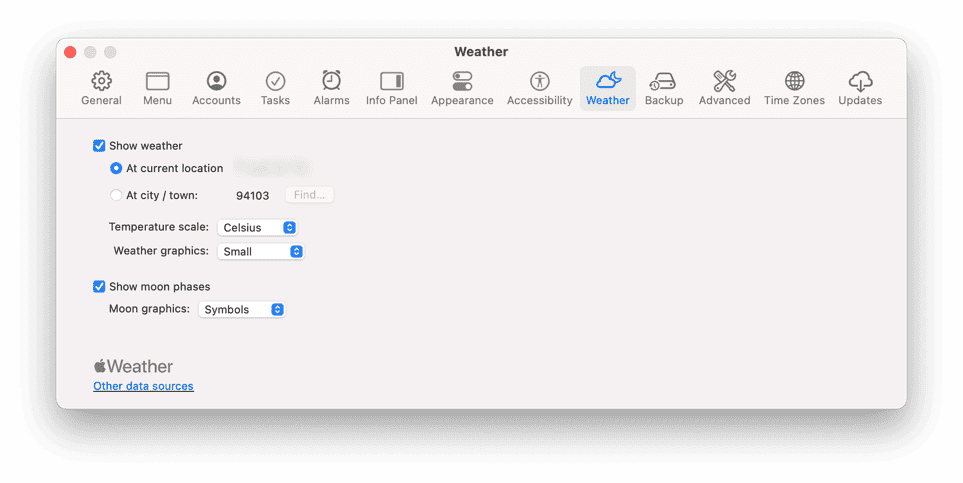
Weather Graphics
You can display the weather graphics in three different formats: Small, Large, or Background; choose your desired size from the “Weather graphics” pop-up menu. When the size is set to Small or Large and you hover your pointer over the weather icon, an extended forecast is displayed.
Weather Graphics: Small
Weather Graphics: Large
Weather Graphics: Background
Moon Phases
To display moon phases, select the Show moon phases checkbox in BusyCal Settings > Weather Settings.
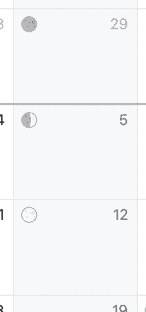
You can display the moon phases in three different formats: Realistic, Symbols, or Astrological; choose your desired format from the “Moon graphics” pop-up menu.
Moon Graphics: Realistic
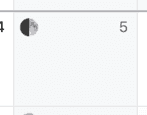
Moon Graphics: Symbols
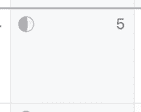
Moon Graphics: Astrological
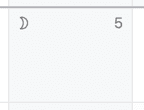
Sunrise and Sunset
The Day and Week views then display shaded areas on the top and bottom indicating the hours of darkness (sunrise and sunset) for your location.
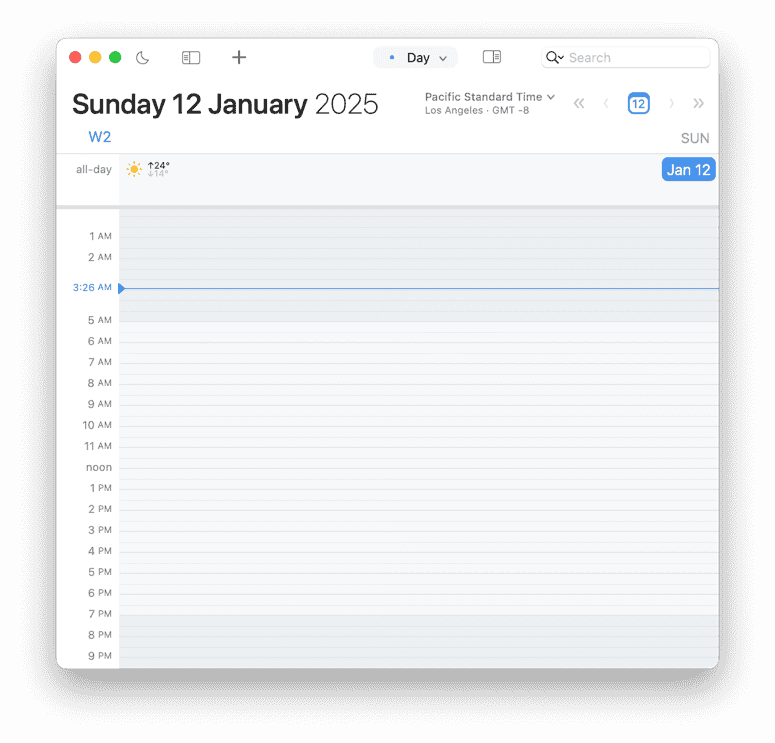
⚠️ Troubleshooting
If weather is not displaying in BusyCal, follow these steps to resolve the issue:
🛠️ Check Weather Settings
- Open BusyCal Settings > Weather.
- Ensure Show Weather is enabled.
- Try selecting At current location to automatically detect your location.
🛠️ Verify Location Services
If At current location is enabled but weather data is missing or incorrect:
- Open System Settings > Privacy & Security > Location Services.
- Ensure Location Services is turned on.
- Scroll down and verify that BusyCal has location access.
🛠️ Manually Enter a Location
If the issue persists:
- Open BusyCal Settings > Weather.
- Select At city/town instead of At current location.
- Enter your location manually.
This should ensure accurate weather data is displayed in BusyCal.
BusyCal weather, calendar weather forecast, show weather in BusyCal, moon phases, weather not showing, weather not working, weather location, missing weather, wrong weather