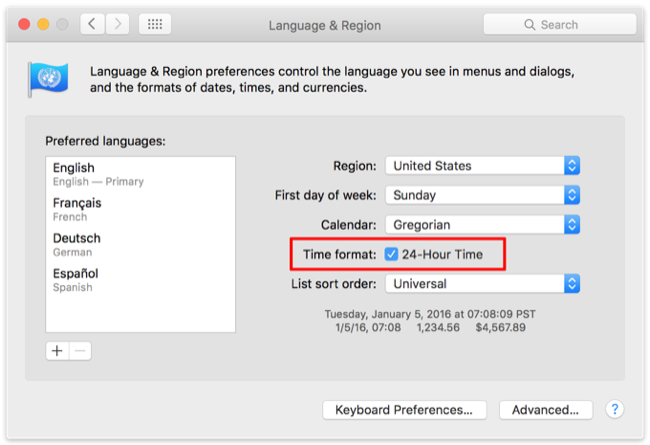Date and Time Format
The following applies to macOS 10.15 and below, it appears that Apple has replaced these options in newer macOS versions with simpler options available under System Settings > General > Language & Region
BusyCal displays dates and times based on the format you have specified in System Settings > Language & Text > Region.
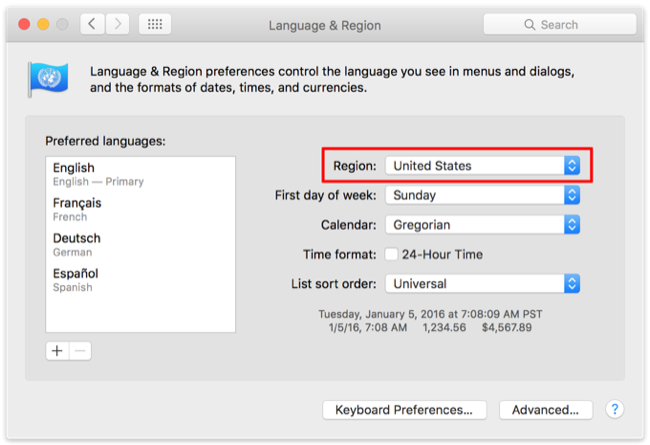
BusyCal should work with all standard regional formats but may not work well with custom date or time formats. If dates or times are not displaying correctly in BusyCal and you have created a custom date or time format, restoring the defaults should solve the problem. Here’s how:
- Go to System Settings > Language & Region > Advanced > Dates.
- Click the Restore Defaults button if it is available.
24-Hour Time
To display 24-hour time in a region where it is not the default (e.g., the United States), you’ll need to customize the time format in System Settings. To do so, open System Settings > Language & Text and select the 24-Hour Time checkbox.