Searching, Finding, and Filtering Events
BusyCal provides two methods of searching for events: you can find all matching events throughout your entire calendar, or you can filter the current view to show only matching events within the current date range.
Searching for Events
To find all matching events, choose Edit > Find, press ⌘-F, or click in the Search field. Enter your search criteria to find all events whose title, location, notes, or tags match the search criteria and display them in a list. You can then select items in the list by clicking on them or using the arrow keys on the keyboard to highlight those events in your calendar.
Filtering Events
To filter the current view to display only matching events, press ⌘-Option-F or click in the Search field, click the small downward-pointing arrow next to the magnifying glass icon, and choose Filter from the pop-up menu; then type the text to search for. BusyCal searches for all events whose title, location, notes or tags match the search criteria and filters the current view to show only the matching events.
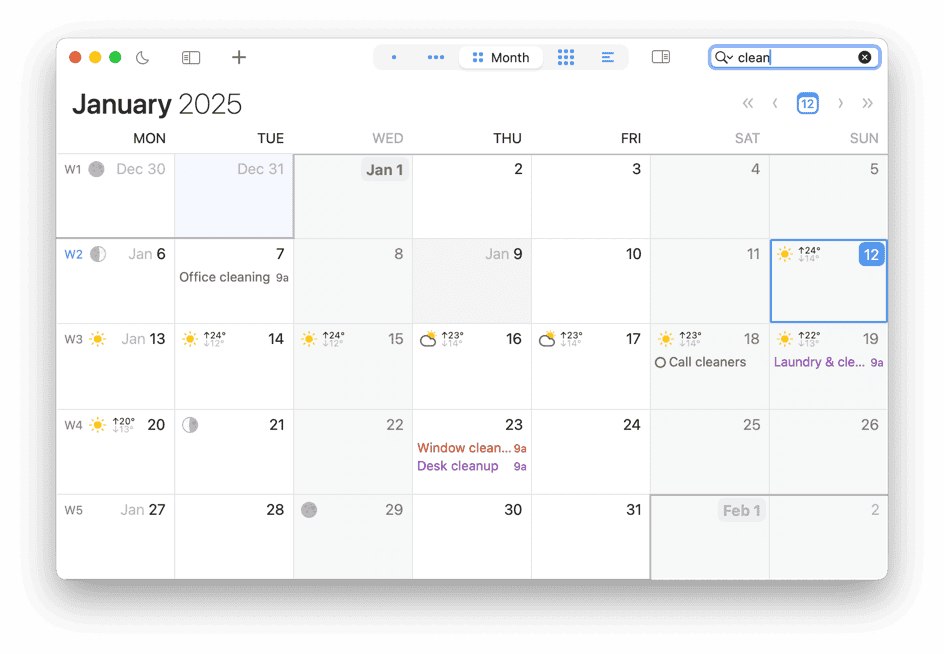
Only matching events in the current calendar date range are shown. You can then page or scroll backward or forward through the current view (Month, Week, Day) to see matching events in the past or future. You can also switch to List view and set a wider date range (like a year or a decade) to see more results.
To create reusable filters, see Smart Filters.