Subscribing to Public Calendars
BusyCal supports subscribing to read-only (WebDAV) public calendars like holidays and sports schedules.
You can do this from BusyCal File Menu > New Calendar Subscription... option.
You can usually subscribe to these calendars by clicking a link to a .ics file on a web page that then opens your default calendar app (e.g., BusyCal or the macOS Calendar app) and adds the calendar subscription.
We provide a list of popular Holidays and Sports calendars that you can browse by selecting Help > Find Calendar Subscriptions.
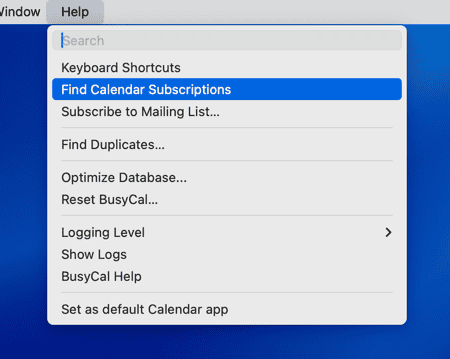
Or, if you know the URL of the WebDAV calendar you want to subscribe to, choose File > New Calendar Subscription, enter the URL, and click Subscribe.
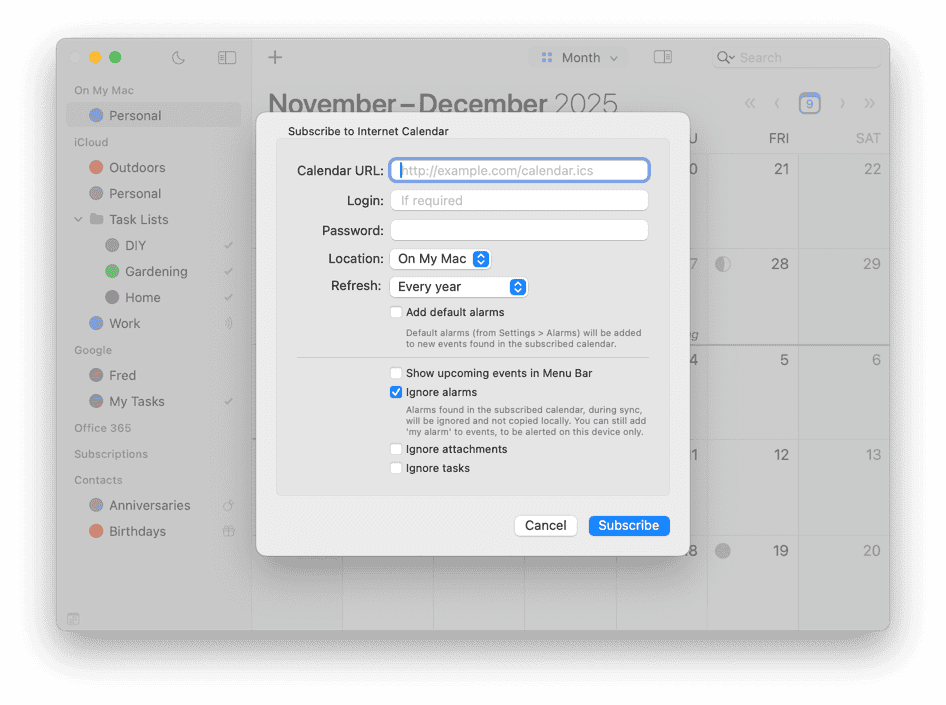
To sync public calendars with an iOS device, see Syncing calendar subscriptions with an iOS device.
You can also create your own read-only public calendars to share with others through iCloud or Google:
- If the calendar is hosted on iCloud, you can share the calendar publicly as described in Sharing Calendars with Others through iCloud.
- If the calendar is hosted on Google, you can share the calendar publicly as described in Google Calendar Help.
Unsubscribing a Calendar
In BusyCal, any calendar can be unsubscribed. Simply double click on the calendar name visible in the left panel, followed by the Unsubscribe button in the dialog presented.